Help with Login Issues
- Have you tried our Forgot your Password page?
To reset the password, return to the login page and click on the Forgot your password link as shown below.
Then, enter the email address you use for this site (for example: John.Doe@hotmail.com) and click the Reset button.
After a few minutes, check your email box for the new system generated password.
We don’t recommend copying and pasting the system generated password; instead, type in the system generated password.
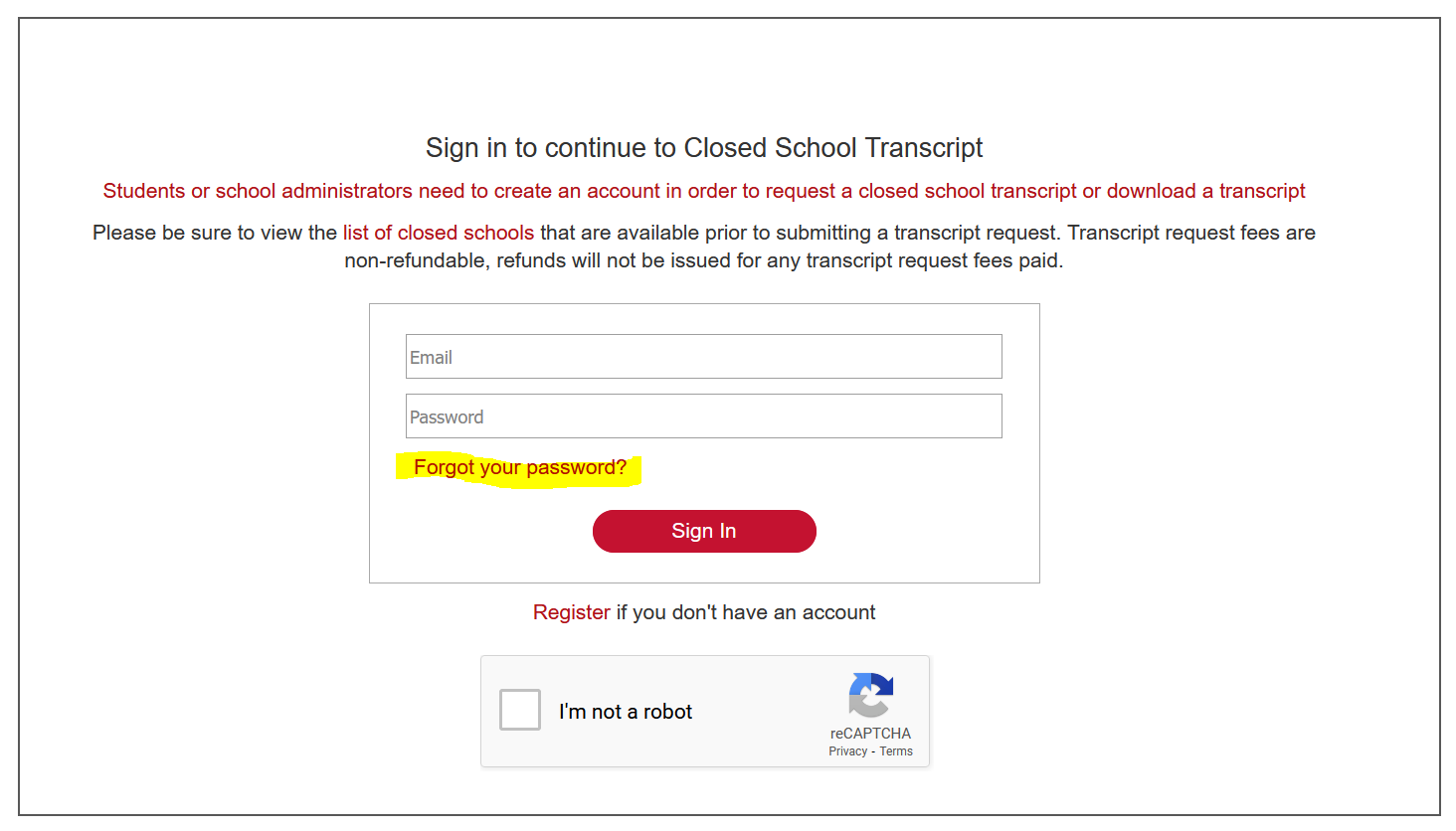
- Have you tried our Forgot your Password page?
If you used a cell phone to reset your password, but haven’t received an email from psl_support@accs.edu, try to reset your password using a laptop or desktop.
Also, check your Junk or Spam folder.
- Have you tried our Forgot your Password page?
If you’ve already tried to reset your password but the new password isn't working, try clearing your browser cache.
You may also try resetting your password again. Sometimes the system generated passwords can have letters that are easily mistaken. For example, the letter l (as in lima) can be confused with the number one or the letter I (as in Igloo).
We don’t recommend copying and pasting the system generated password; instead, type in the system generated password.
Also, make sure to check the I’m not a robot checkbox when signing in as illustrated below.
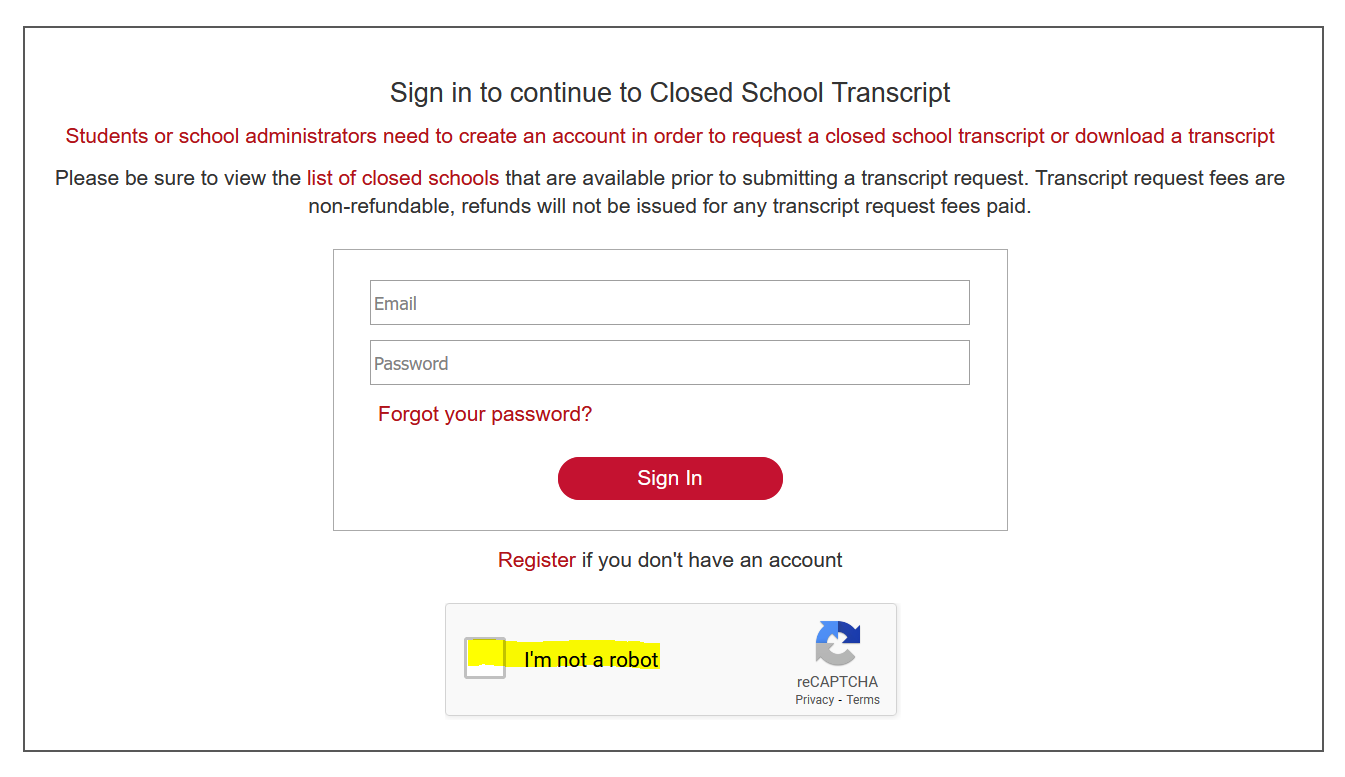
- Make sure to check the I’m not a robot checkbox after you enter your email address and password. Then, click Sign In button. Refer to illustration below.
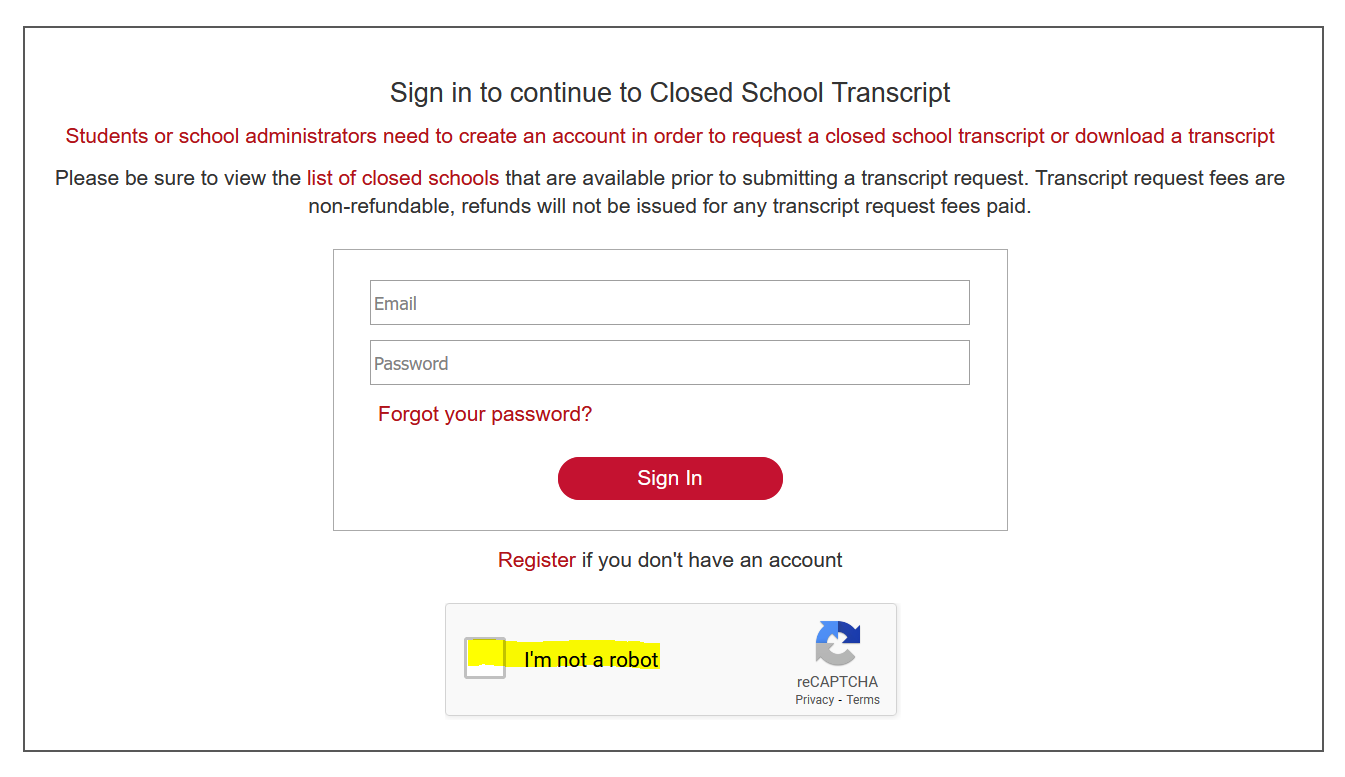
 | Loading… |

© 2025 - Alabama Private School Licensure is a division of the Alabama Community College System